The writing ambient
With editor ambient settings, your digital writing hours no longer have to be dull and lifeless, as you stare at text on a monotone background. If that’s your preference, perfect! But if you’d rather have something nicer in front of you for the long hours of toil, here’s how to get it.
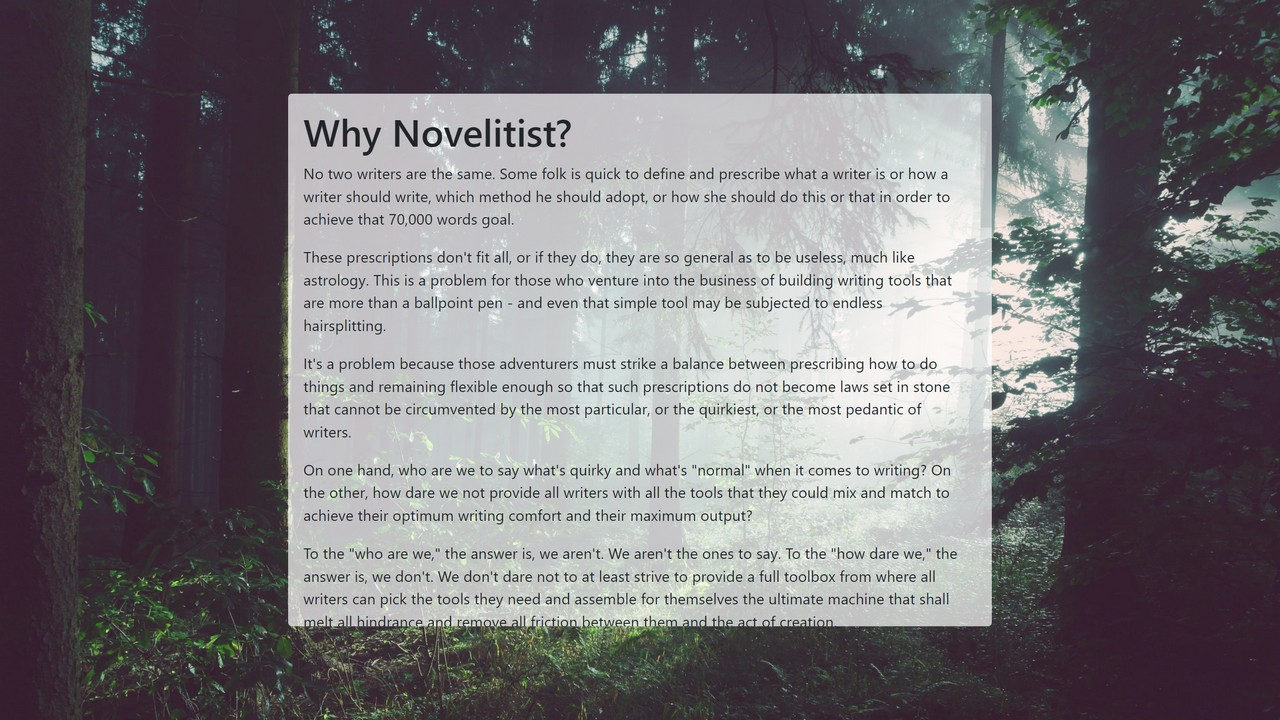
It’s a rhetorical question. What’s stopping you is the lack of such facilities in practically every editor.
However, since Novelitist claims to offer the editor for the serious writer, we introduced the editor ambient feature.
This is in addition to the ability to fully theme your Novelitist app. The custom visual themes plus the ambient feature make for an awesome, fully custom experience which you won’t find elsewhere.
What’s an “ambient?”
Metaphorically speaking, the editor ambient is the water you’ll be swimming in while writing.
It’s important to understand that this “writing (or editor) ambient” only refers to your sensory experience while writing! It’s completely independent from how your published work will actually look.
This is a simple concept: By using the editor zoom, width, height, transparency and background images, you can create a truly immersive writing environment (or ambient) for yourself, completely custom, and per book section.
How to use the editor ambient
Follow these steps to enjoy the writing ambient goodness:
Click the Ambient item in your left-hand side toolbar.
Click Enable ambient. This unlocks all ambient settings.
Follow the instructions to upload one or more pictures to use as the editor “wallpaper.”
Optionally, choose to shuffle the wallpaper at certain intervals
At this point you may note that nothing seems to have changed in your editor, although the ambient item in your left-hand side toolbar lights up! 🤨
That’s because your editor is still fully opaque, so you cannot see your new background images through it.
So take the following further steps:
Adjust the editor transparency in the ambient toolbar.
Adjust your editor’s width and height from the top menu (and zoom, why not).
Tweak to taste.
Enjoy the awesome!
Do note that the steps above configure the ambient only for the current section! This is by design, to let you have different ambient settings per section. It’s easy to see why: When you use a section to write a love scene, you’d want a different ambient than for the section where you may describe a fist fight.
If, however, you just want to set the same ambient to many sections at once, after you open the ambient toolbar:
Click on Apply the same to…
Choose whether to apply to the current section’s parent and all its sub-sections (so basically this section’s siblings and children) or to the entire book.
Choose if you want to override or leave untouched sections that already have an ambient set up.
That’s all!
How to disable the writing ambient
Remember that Novelitist can be as visually rich or bare and somber as you want!
To quickly revert to a plain writing environment, globally, simply toggle off the Enable ambient switch in the ambient toolbar. This will preserve your ambient settings, and you can return to a richer experience instantly by flipping the switch back on.
To disable the writing ambient for a single section, simply remove all its background pictures, and from then on that particular section editor will only be displayed plainly.
Don’t be afraid to toy with the ambient settings as much as you want! Again, these settings in no way interfere with the looks of your actual (published) content. It’s all there purely for your enjoyment and enchantment, as an additional means to stimulate you to write more and better, which is Novelitist’s principal mission.
Summary
This screenshot (using the very User Guide you are now reading, because we write and publish it as a static website using Novelitist itself exclusively) illustrates everything you need to know in order to fully leverage the writing ambient.
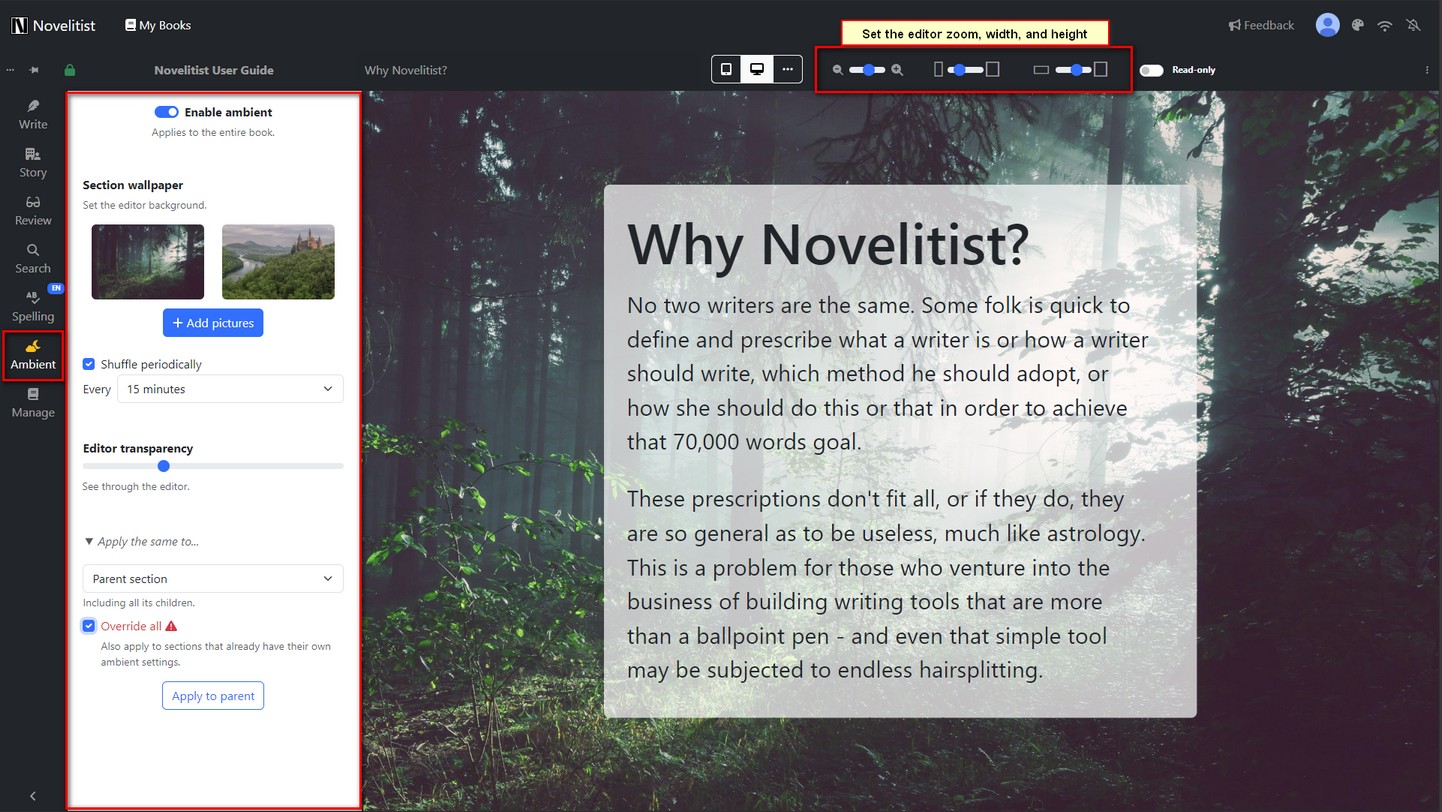
Availability
The writing ambient feature is available to users on all plans, but only on large screen devices. I.e., you won’t be able to use the editor ambient on mobile devices.