Adding notes to yourself
Self-editing while writing—many of us are guilty of this which many others call a great sin. It gets in the way of your flow, dams the riverbed of your in-the moment ideas, so the argument against it goes. That may be true, but i doesn’t prevent writers from continuing to do it regardless.
So if you’re going to commit this “sin” (and you are), at least do it right: Just add a quick note on the spot and move on, continue writing. A note can be anything, like a quick reminder for later, a quick suggestion to yourself when you revisit your work, or even a way to organize your writing.
Your annotations are automatically removed from the exported book, so you don’t even need to worry about that. Just drop a note wherever you need one.
You can add two types of note, and as many of them as you need.
Inline notes
Inline notes are made of, well, inline text intermingled with your actual book text, that you mark as an inline note, and are visually decorated as such. To add one, simply select some text, select the Review menu tab, and click Convert to inline note.
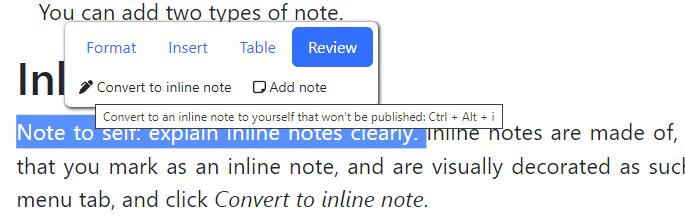
Notes (maginalia)
These are “regular” notes, like Post-it® notes that you “stick” on your page, and don’t interfere with the flow of text at all. Clicking Add note in the menu shown in Fig. 1, you’ll be able to add a regular note to your text. You can also press CTRL + ALT + n (Windows) or ⌘ + ⌥ + n (Macs) to quickly add regular note.
The inline and regular notes can coexist peacefully in the same paragraph, but not on top of each other.
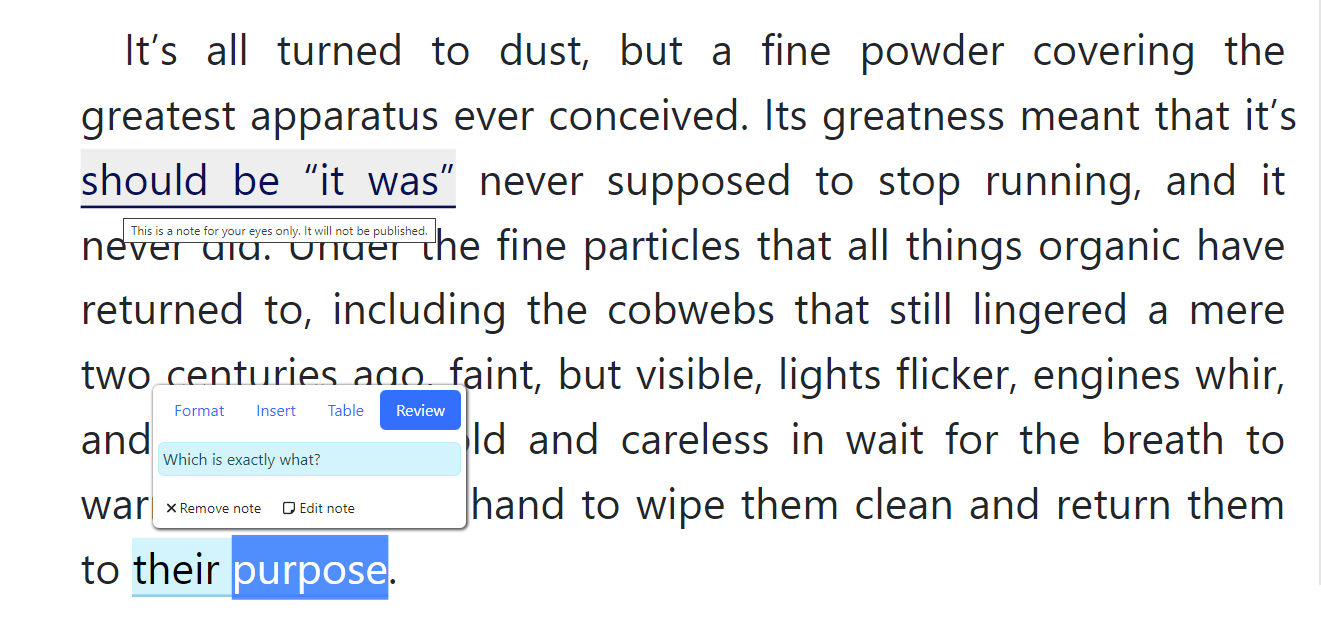
Helpful as they may be (for you), your notes are never exported with the rest of the book. It’s like they’re not there at all. You don’t need to do anything to ensure they aren’t published. They just aren’t.
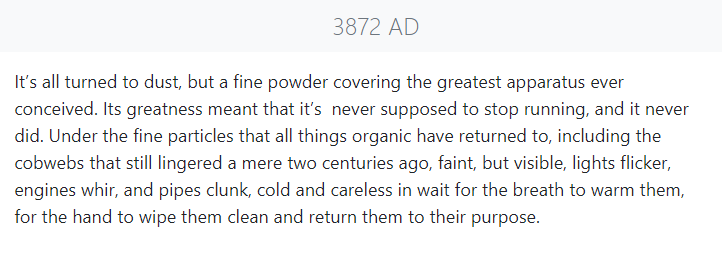
Managing your notes
Click on the Review menu item in your left-hand side vertical toolbar, and voilà, you get all your notes, across the entire book. Click on each to navigate to its exact place in the book. This can also serve as an extra tool to organize your material. For example, leave inline note in places you already know you need to revise later.
Notes on mobile devices
Please note (sic!) that notes are visible when you write on a small-screen mobile device, but you can’t edit them. Use a large screen (e.g., your laptop) to edit notes.