Keep an eye on your characters and places
Once your novel becomes any degree of complex, with many characters and places, it becomes tedious to keep track of it all. With generic document editors like Word or Google Docs, you get no way of tracking your story elements (primarily characters and places) in a sane way.
Enter Novelitist.
Characters go places
Even one character, roaming the vast landscape of 70,000+ words, is daunting to track down. Which scenes is this guy (or gal, or monster, etc.) featured in? Do I need to re-read my whole book to get some sense of this character’s arc? Or do I keep searching for it every time I need to remind myself of what it’s been doing so far?
What about the key places of my book? You run into the exact same issues as with following your characters around.
Get a hold on your story elements
Keeping track of your characters and places needn’t be a chore. With just a bit of organizing on your part, Novelitist makes it really easy to get a firm grip on what’s going on, where, and who’s doing it.
Describe your characters and places
Create character and place profiles anywhere in your book (preferably inside a Characters, or Places, container, respectively). Don’t worry, these files don’t get published, no matter where you place them.
Once you’ve created those profiles, you need to go through the following steps:
Enjoy!
Now your characters and places are tracked by your editor automagically. Let’s see what that looks like:
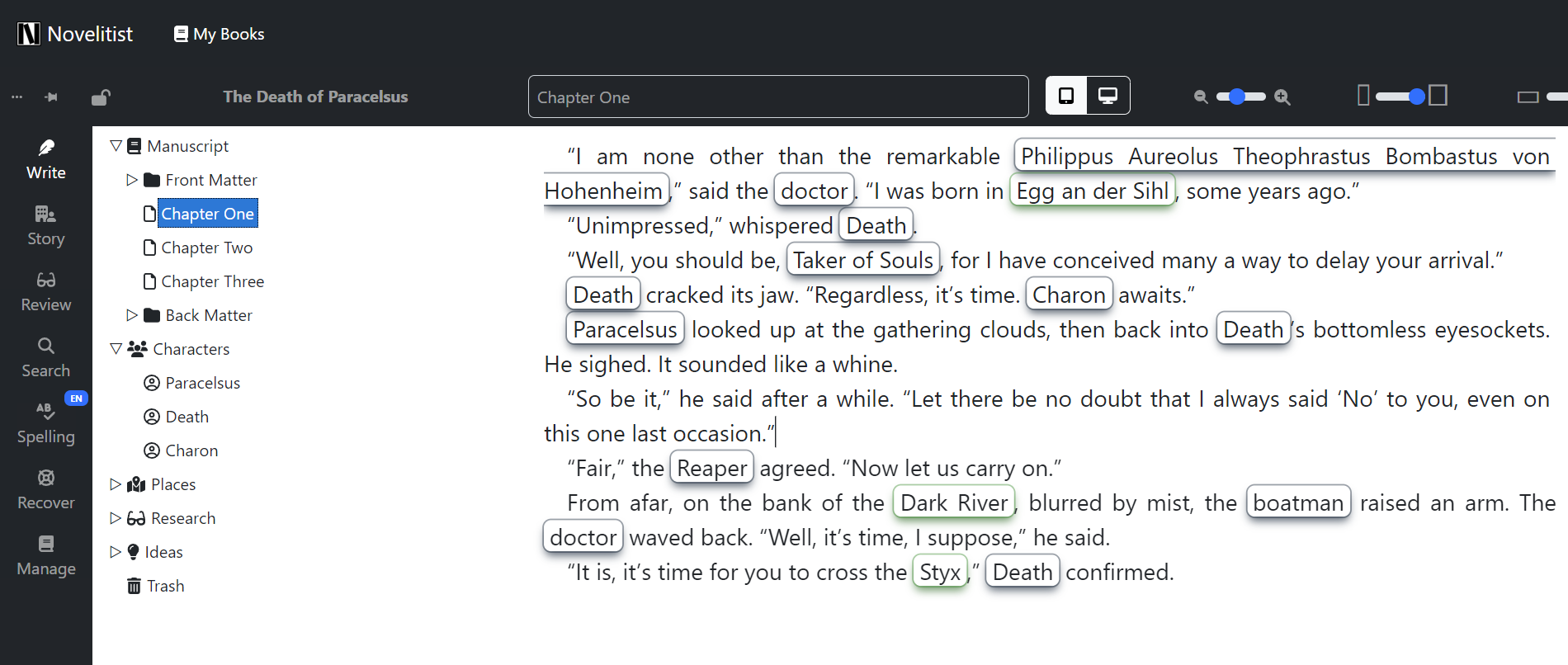
Note the three character files in the left-hand side tree: Paracelsus, Death, and Charon. Then note the highlights in the editor. Also note that some of these highlights don’t seem to be reflected by any of your character file names!
That’s because you can give your characters (or places) aliases, which will be parsed and tracked as well. Look:
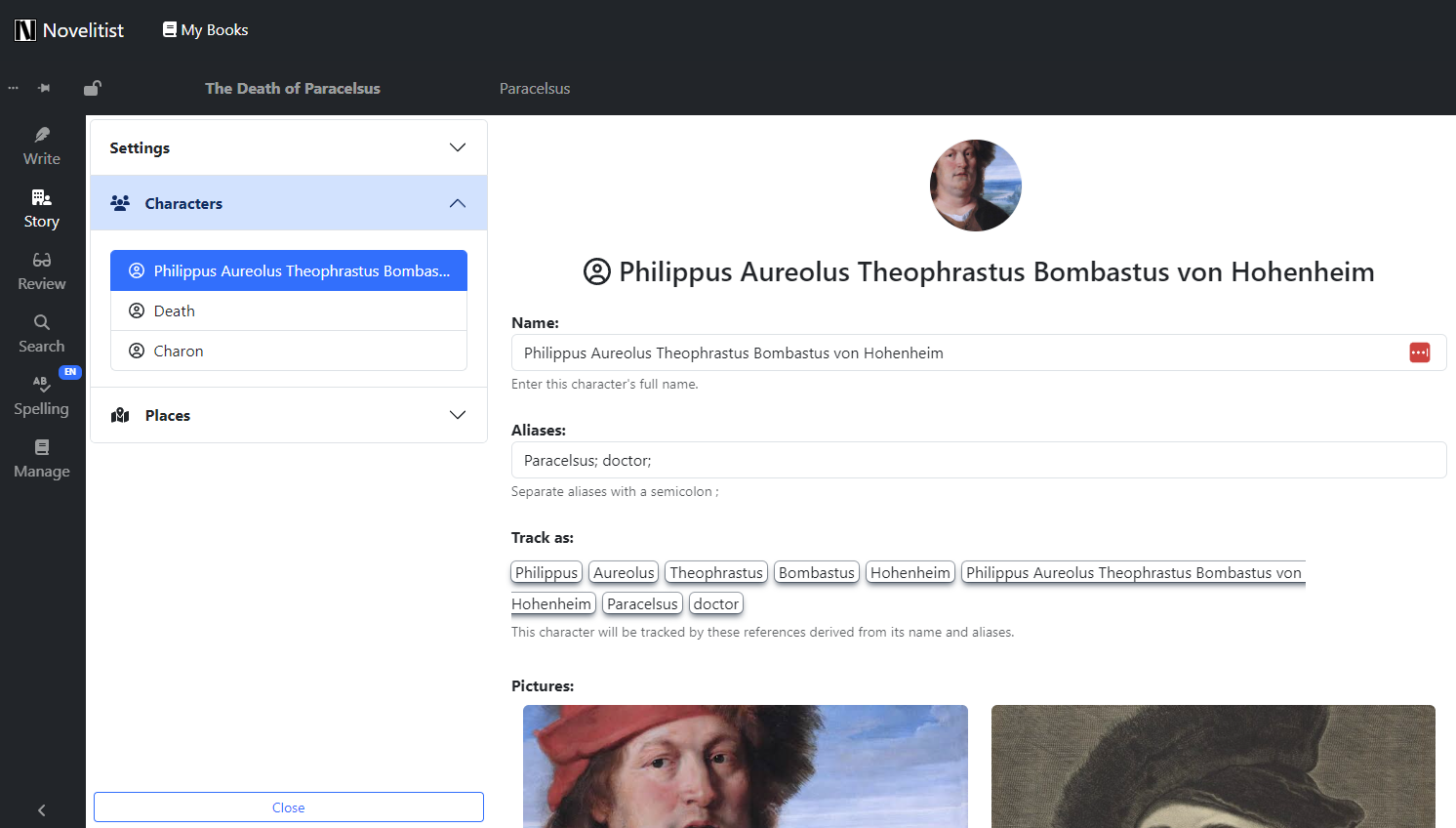
That’s why Charon is also highlighted as the boatman, and Death as the Reaper or the Taker of Souls. As for Paracelsus’ full name, that’s also covered, along with his other monikers.
Note: Your text much match exactly (with case-sensitivity as well) these tracking strings in order to get them highlighted in your editor. In this example, “Paracelsus” will be highlighted, but “paracelsus” won’t.
Now follow them around!
The automatic highlighting of your characters and places in the editor is certainly nice to have. It makes it so much easier to follow the text, and easy to spot who said something or did something to whom. However, that’s only half the story (pun intended).
You can do much more, like glancing over a character’s profile while writing (to make sure you keep your character in character).
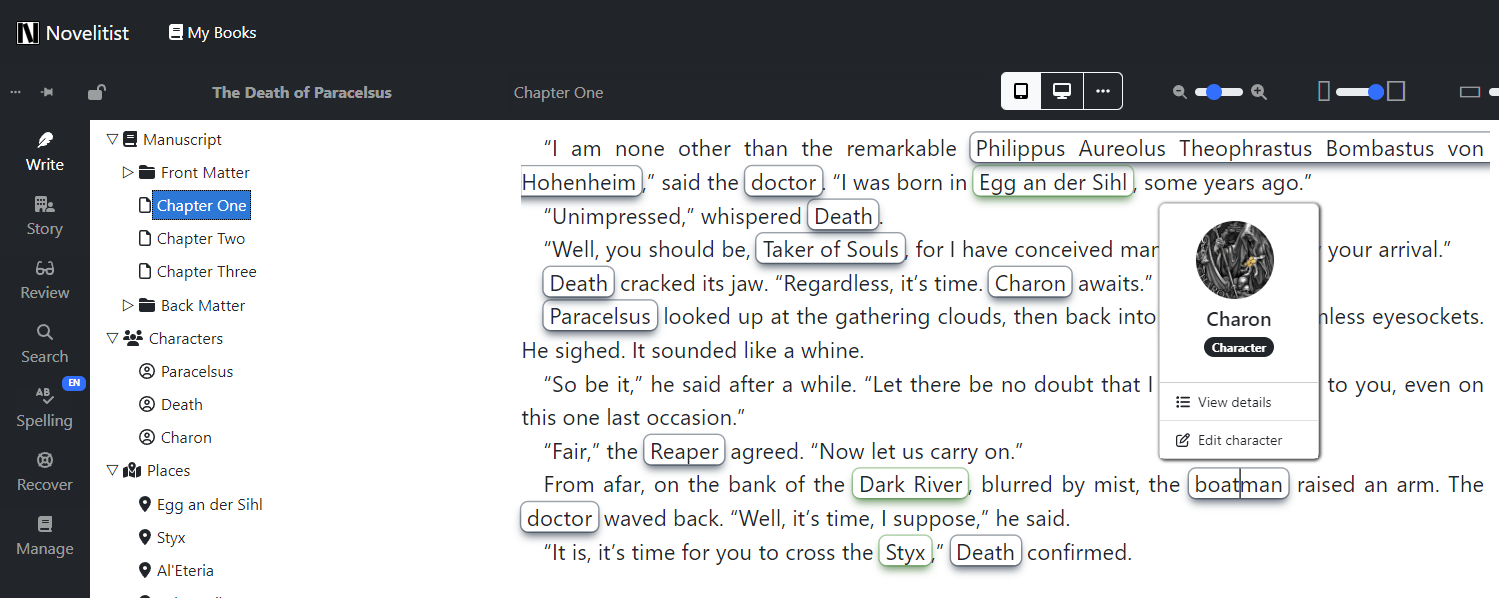
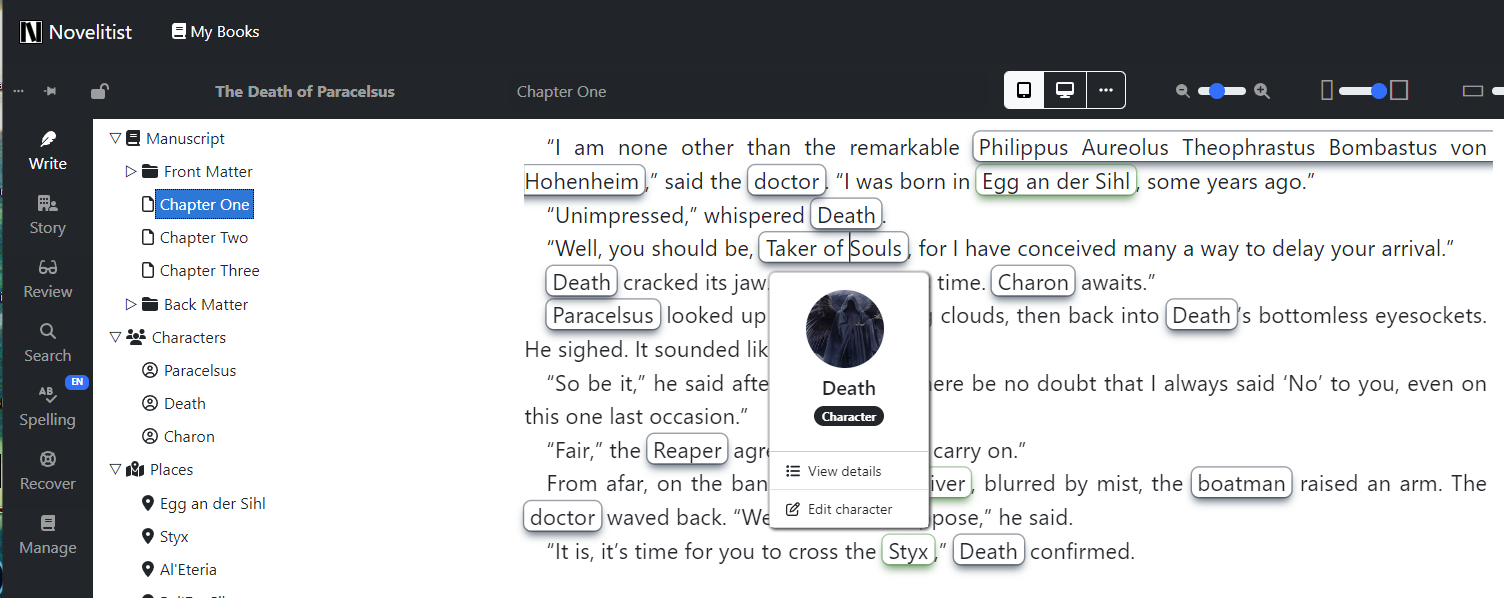
Probably the most powerful thing you can do is instantly finding out where does any of your characters make an appearance.
By clicking on the Track as buttons in the editor menu (or in the character/place profile), you get a list of all the occurrences of that story element, with context. Click on those search results, and you’re instantly transported at that exact spot in your book. What a time-saver!
Note: As opposed to the in-text highlighting of your story elements, this search is not case-sensitive, to catch all occurrences that you may have not capitalized by mistake. You can easily make it case-sensitive by checking “Match case” and repeating the search.
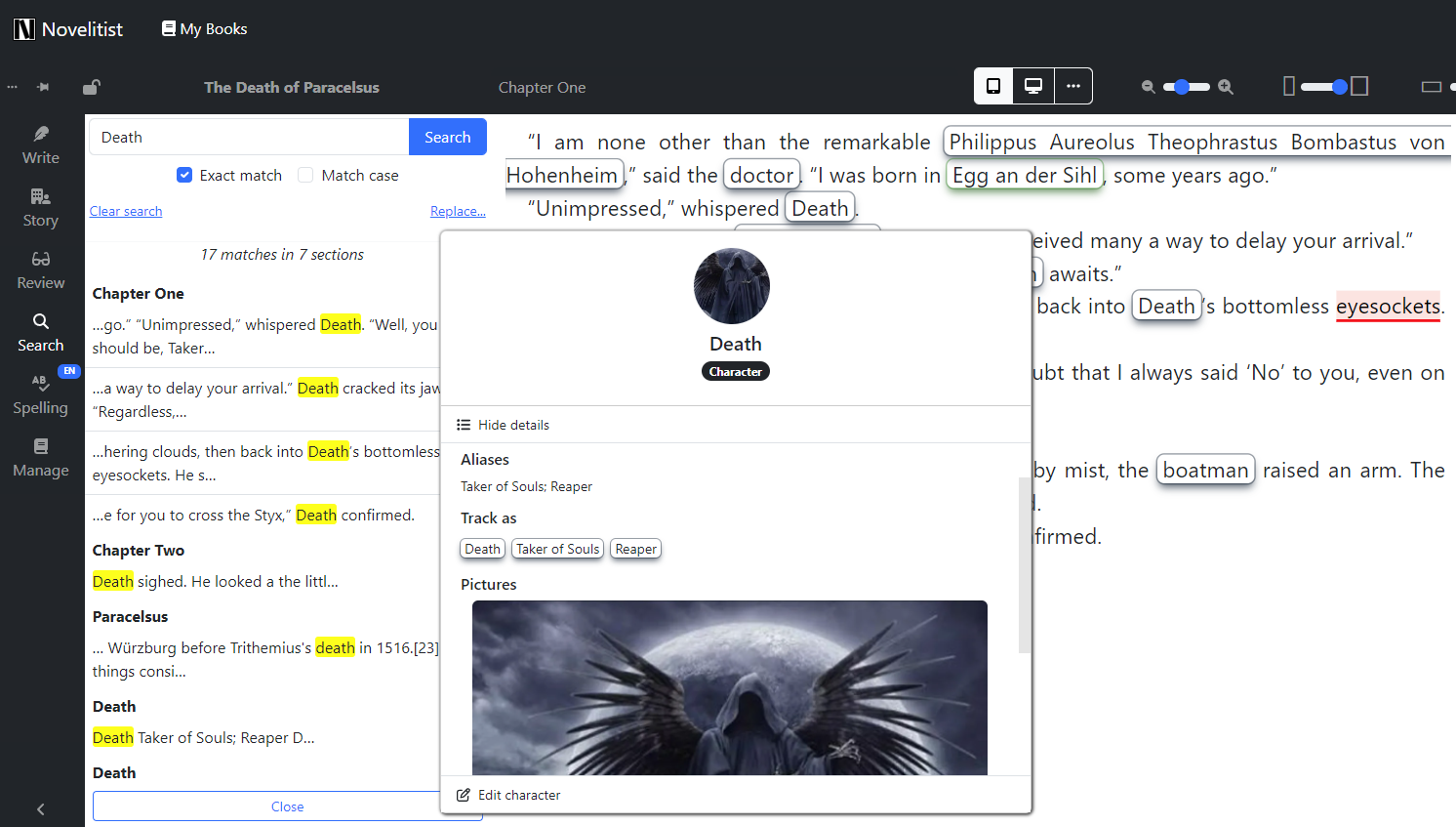
The Story toolbar
Select Story in your left-hand side ribbon menu, and you gain access to story element tracking settings and a centralized repository of your characters and places:
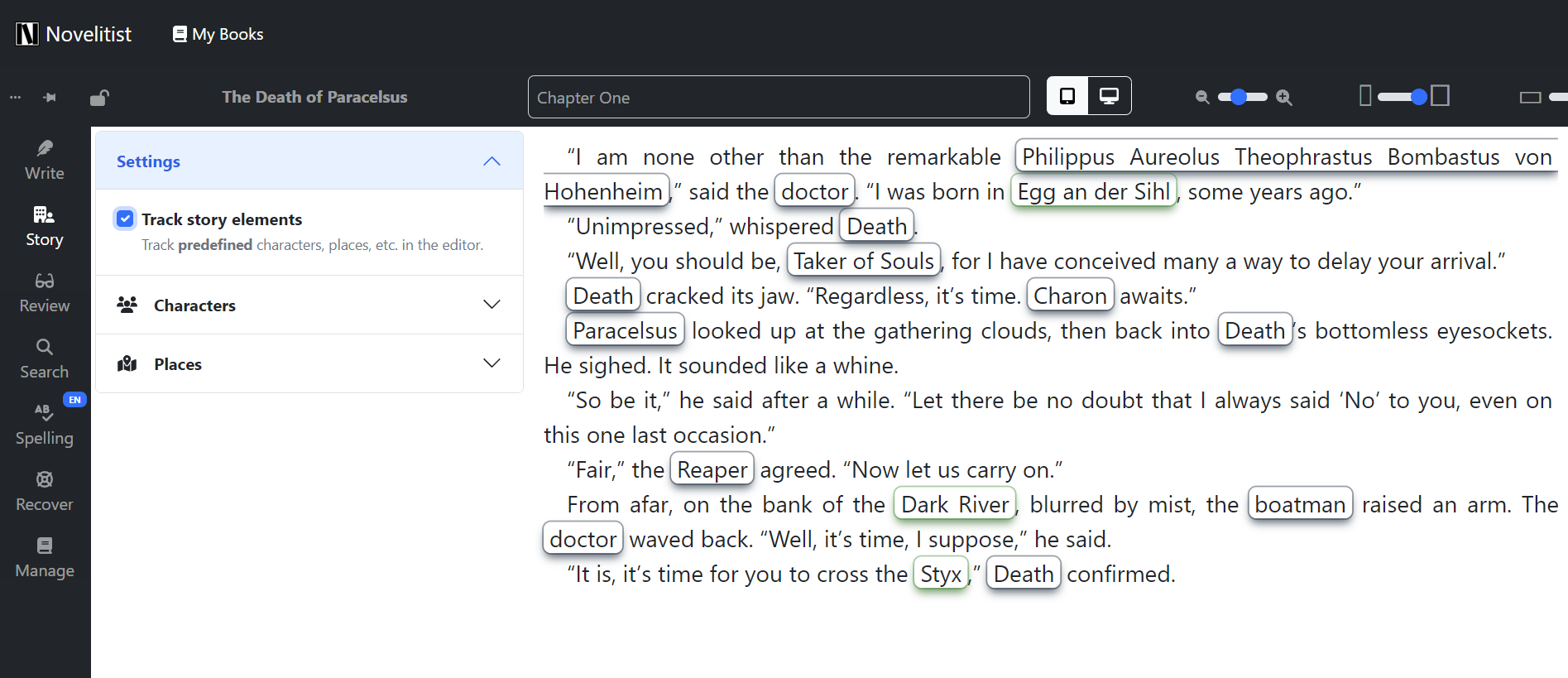
If you don’t want to have your characters and places highlighted in your editor, simply disable tracking. Enable it again if you change your mind.
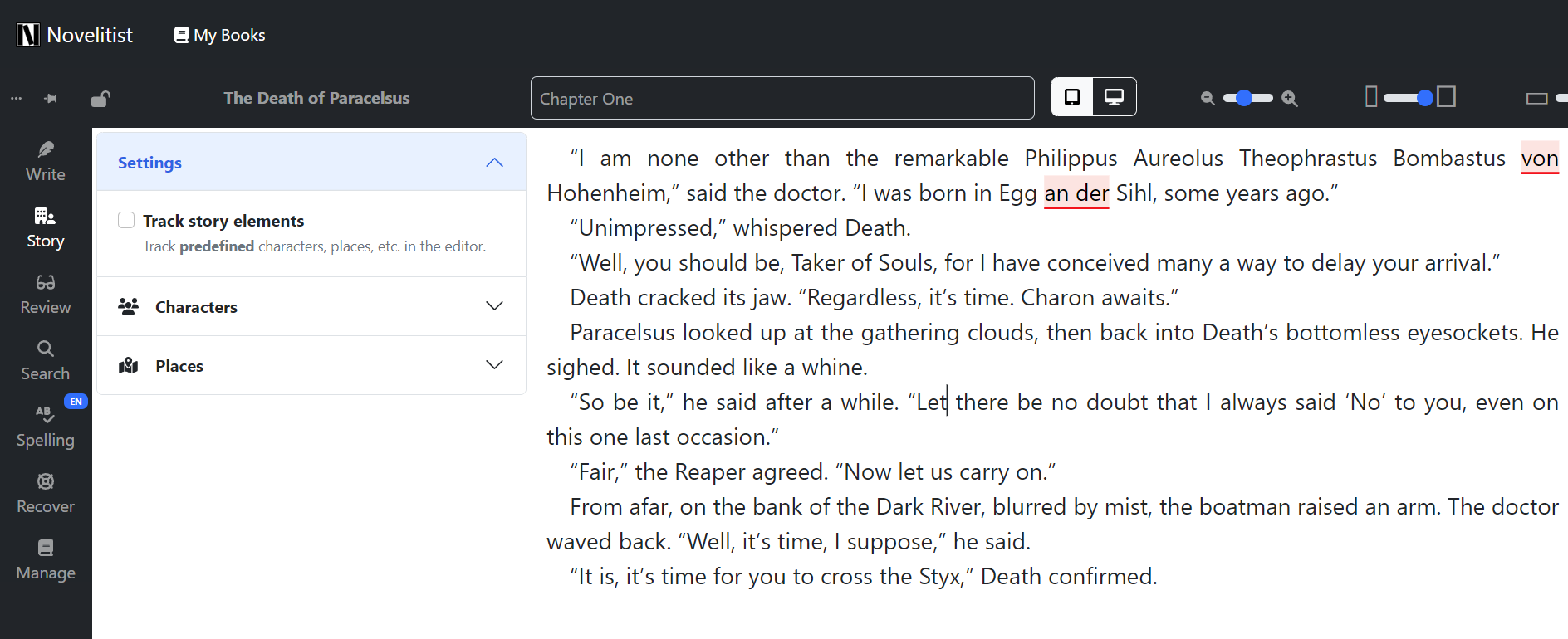
Mobile usage
On small devices, although you get editor highlights, everything else is unavailable—it’s the nature of the medium; many things don’t fit inside a few inches of screen real estate. To take full advantage of this feature, use a large screen.
Final words
It’s hard to overstate how difficult and unpleasant it is to keep track of your story elements manually, as in a generic text editor.
It breaks your flow while writing, it’s error-prone, and conducive to mistakes like misspellings, story gaps and inaccuracies, etc.
While tracking your characters and places automatically doesn’t completely solve these problems, it takes you a long way towards a better book, written comfortably, if nothing else.
Describe your characters and places in dedicated profiles, and let Novelitist do the rest.