Install Novelitist on your Windows PC
To install Novelitist as a native app on your PC, follow these steps:
Install the Chrome browser, if you’re not using it already.
Using Chrome, go to https://my.novelitist.com
Find the Install Novelitist icon at the rightmost side of your browser’s URL bar and click it:
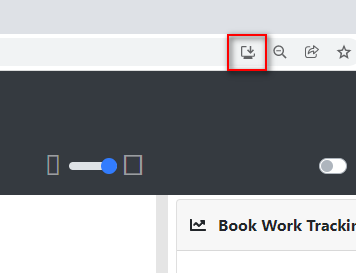
Click this icon to install Novelitist as an app. You will be prompted to confirm this action:
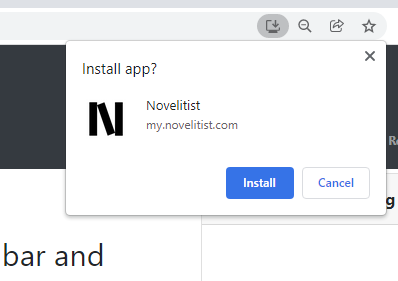
Click “Install” You’ll be immediately moved to a desktop app that looks like this (if you want to uninstall it, simply use the menu in the image below):
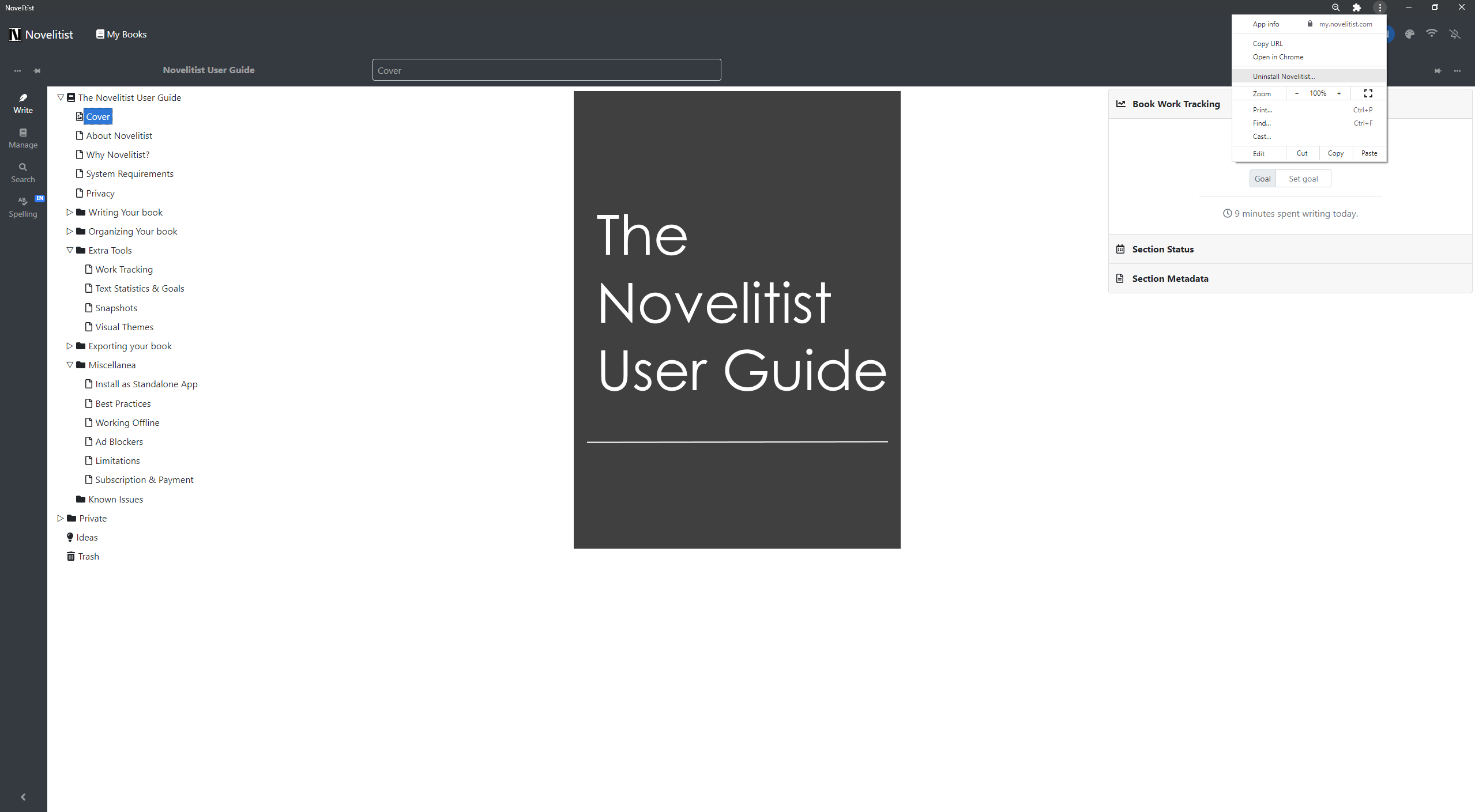
Novelitist now runs as a standalone Windows app, outside the browser! You’ll notice a Novelitist shortcut on your desktop, and that Novelitist shows up in the Start Menu search:
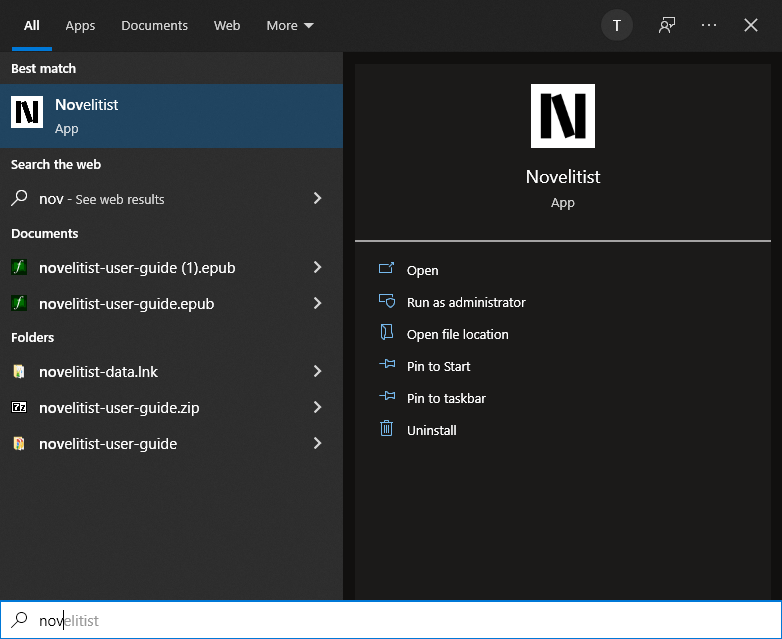
Novelitist now behaves just like a regular Windows app.